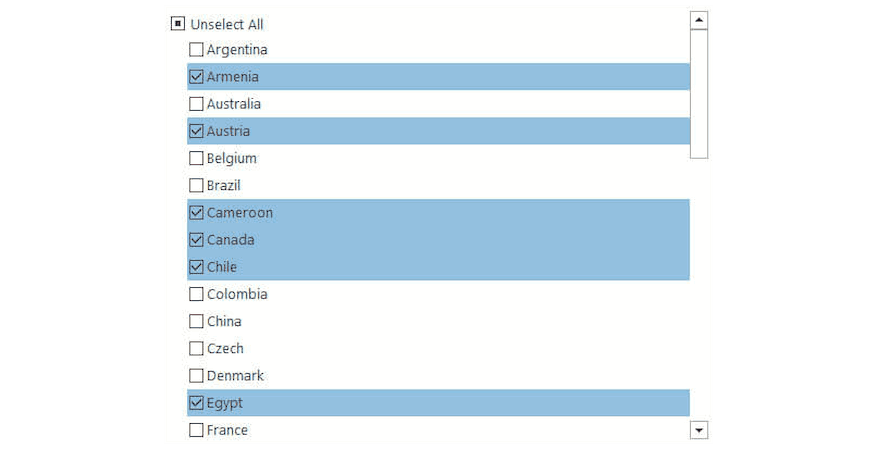An Intuitive WinForms MultiSelect Control
The ComponentOne MultiSelect control provides WinForms checklist selection and tag editing functionality.
- Select multiple items from a drop-down list
- Edit the list of items as tags
- Support for autocomplete as the user types
- Customize how items are displayed in the header
Why Choose MultiSelect for WinForms?
Effortless Selection of Multiple Items
MultiSelect provides an effortless approach for selecting multiple items in a WinForms list. Text input with autocomplete and a drop-down of options simplify the process for end-users.
Flexible, Smart Header Gives You Options
MultiSelect has a smart header that can display items as separate tags, plain text, or summarize the count when too many items are selected.
A WinForms Tag Editor for Editing Labels
MultiSelect controls provide WinForms tag editing and label editing functionality. A bound data source is not required.
WinForms MultiSelect Key Features
Format the Header
The WinForms MultiSelect control has a customizable header that can display selected items either as text or as tags.
- Specify the separator character and enable wrapping
- Configure the header to summarize the selected items once they go beyond a specified limit
- Set the format string to show the item count
- Specify placeholder text for when nothing is selected
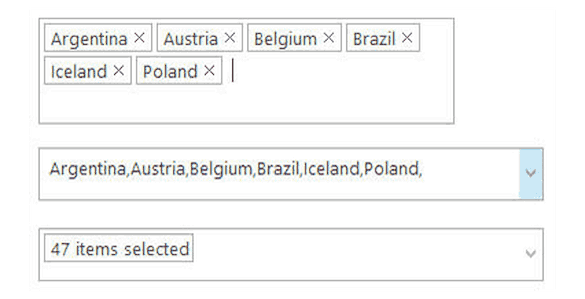

Edit Mode with Autocomplete
MultiSelect supports text input, allowing the user to quickly and easily edit a list of labels or tags.
- Use the C1MultiSelect control for tag editing with a drop-down list
- Use the C1TagEditor control just to get the text box element
- Tags can be further edited by double-clicking, or quickly deleted by clicking the X
- Both support autocomplete and autosuggestion settings
Multiple Data Bindings
MultiSelect can be bound to two different data sources.
- The DataSource is used to fill the list of all available items that are shown in the drop-down checklist
- The TagsDataSource can be used to propagate end-user selection to some other data source, probably with different data structures than the DataSource
- You can access selected items from the control to be used as a data source for any other control
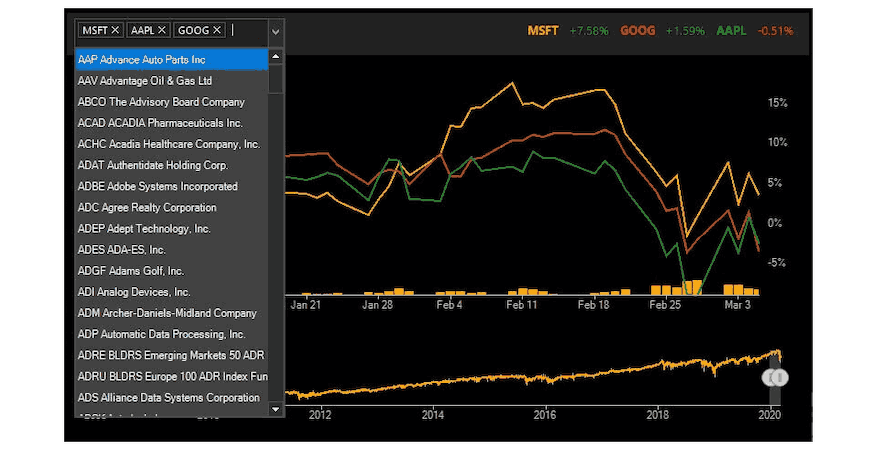
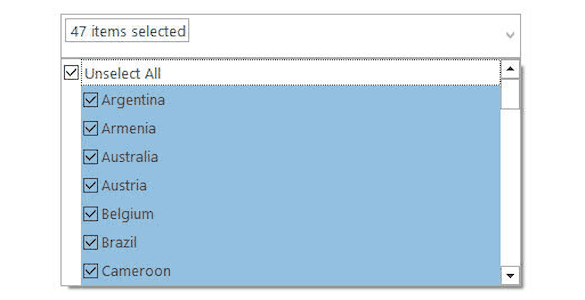
Extended Selection Modes
MultiSelect allows you to select specific items (or all items) from a defined list. Control the selection mode (single, multiple, extended) to define how items in the list can be selected. Optionally, show or hide the checkboxes.
CheckList Component
The C1MultiSelect control uses a separate C1CheckList component to display in the drop-down. Use this component separately to provide a checklist for a multiple item selection without the header or drop-down components. The C1CheckList enables you to highlight your selection as a checklist or a simple list of items.