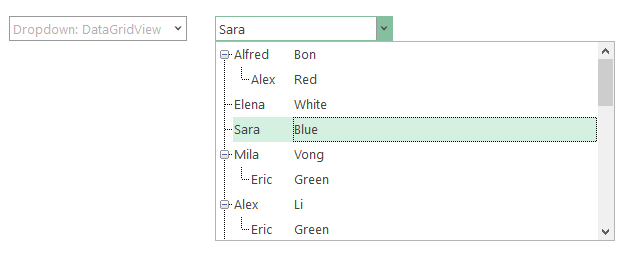A WinForms Combobox with Multiple Columns
MultiColumnCombo for WinForms provides traditional combobox functionality with added support for multiple columns.
- Create a bound or unbound combobox with multiple columns
- Add editing and searching functionality for your users
Why Choose MultiColumn Combobox for WinForms?
Provide More Data to the User
With multiple columns in the dropdown, you can display additional information for the user to help with selection.
The Best Lookup Editor
In addition to multiple columns, MultiColumnCombo supports search and highlighting to create the best lookup editor.
Use Alone or Embedded
You can use the WinForms multi-column combobox on its own or embed it within FlexGrid, InputPanel or TreeView.
Extends FlexGrid
MultiColumnCombo extends FlexGrid and provides a light, rich datagrid within a simple drop-down control.
WinForms MultiColumn Combobox Key Features
Flexible Data Binding
The WinForms multi-column combobox can be created through data binding or unbound in code. When data binding, you can choose which columns from the data set appear in the drop-down and which column to display in the header.
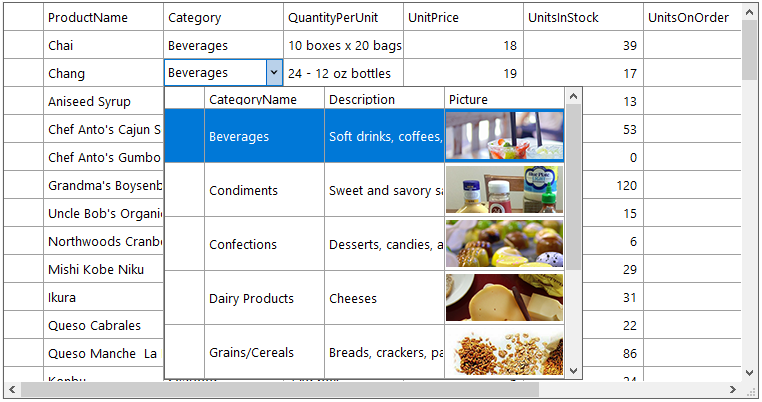
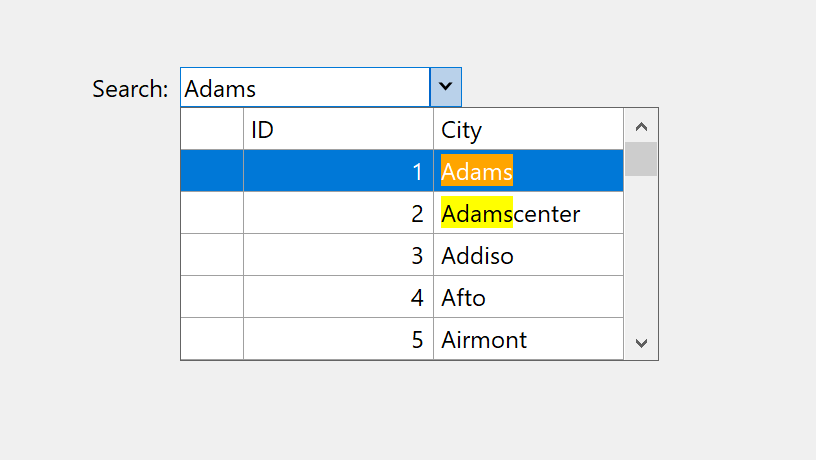
Search, Highlight and Filter
Provide inline editing within the combobox header and provide runtime filtering and highlighting within the dropdown. This allows the user to quickly find and select an item from the dropdown.
Create Custom Combos
The WinForms MultiColumnCombo control uses FlexGrid in the dropdown, however other controls like DataGridView or TreeView can also be used to create a custom view.