
IntelliSpell: Spell-Checking Extension for Visual Studio
Spell-check code, comments, strings, HTML, XML, resources, and general text in Microsoft Visual Studio 2022 and earlier with ComponentOne IntelliSpell.
- Spell-check open files or entire solution with one click
- As-you-type spell-checking
IntelliSpell is part of ComponentOne Studio Enterprise.
Download Free TrialWhy Choose ComponentOne IntelliSpell?
Effortlessly Deliver Products Free of Spelling Errors
With as-you-type and batch spell-checking solutions, you can integrate IntelliSpell into your dev cycle to catch mistakes before release.
Enhance Development using Visual Studio
Microsoft Visual Studio is the most powerful software development environment; however, it lacks native spell-checking capabilities that exist in other authoring tools such as Microsoft Office.
Increase Productivity with Visual Studio Spell-Check Tools
IntelliSpell eliminates the need to export XML-based help documentation to a word processing application for spell-checking. Decrease errors and take less time to complete spell-checking.
No External Spell-Checkers Required
IntelliSpell has its own spell-checking engine and does not rely on Microsoft Office spelling services. No longer do you have to have Microsoft Office installed or import/export documentation to solve this problem.
Visual Studio Spell-Checker Key Features
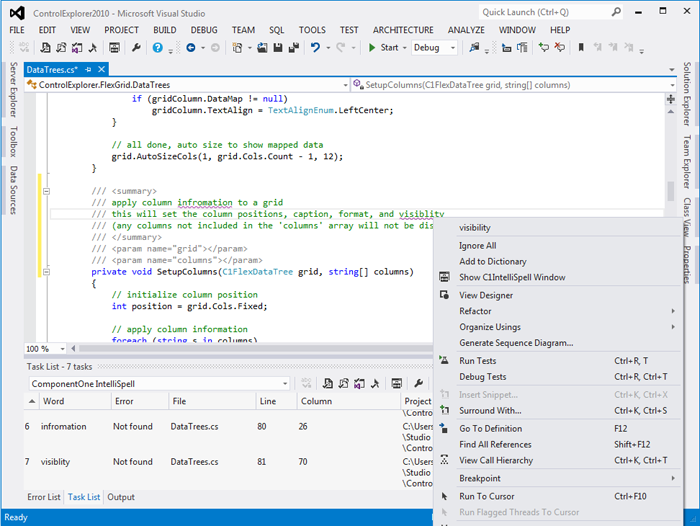
As-You-Type Spell Checking
Spell-checking your Visual Studio application is instantaneous with as-you-type spell-checking functionality. You can easily correct spelling errors in files (HTML, XML, resource, text) and code (comments, strings) as you type. Misspelled words become highlighted with purple wiggly lines so they look different from syntax errors.
Spell Check Individual Files or Entire Solution
Spell-check multiple files, open files, open projects, or your entire solution. IntelliSpell provides an easy-to-use, one-click operation. Once you install IntelliSpell, you will find a mini-toolbar containing each function.
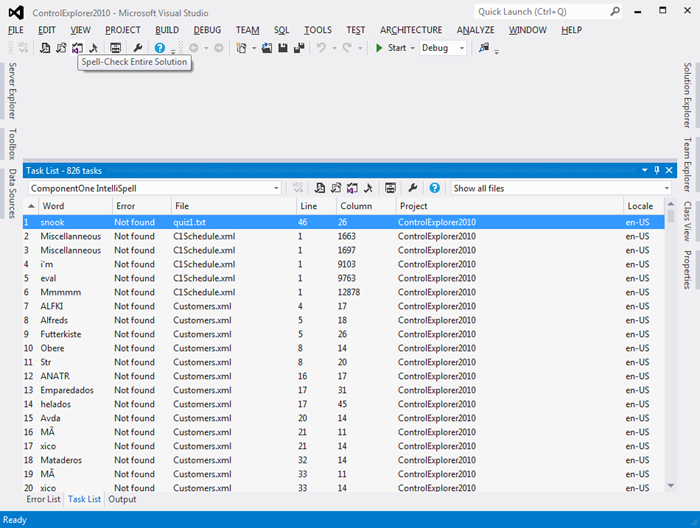
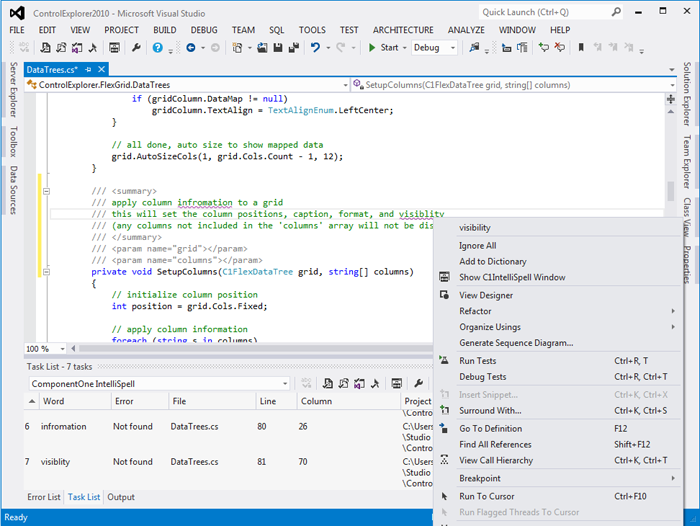
Errors Displayed in Task List
All spell-checking data can easily be tracked within your application (wiggly underlines), or within the Task List (line item spelling mistakes). This makes it easy to run through corrections for an entire project. Simply double-click the spelling mistake in the Task List to open the Visual Studio file containing the spelling error; you do not have to search through pages of code to find spelling mistakes.
Choose From a Wide Selection of Dictionaries
You can customize any dictionary or create a text file to define custom words to ignore by the spell checker. IntelliSpell comes with the English-US dictionary as well as 20 additional dictionaries:
 |
Danish (Denmark) |
 |
Dutch (The Netherlands) |
 |
English (Australia) |
 |
English (Canada) |
 |
English (United Kingdom) |
 |
English (United States) - Medical |
 |
French (Canada) |
 |
French (France) |
 |
German (Germany) |
 |
German (Switzerland) |
 |
Greek (Greece) |
 |
Italian (Italy) |
 |
Norwegian (Bokmal) |
 |
Russian (Russia) |
 |
Portuguese (Brazil) |
 |
Portuguese (Portugal) |
 |
Spanish (Argentina) |
 |
Spanish (Mexico) |
 |
Spanish (Spain) |
 |
Swedish (Sweden) |
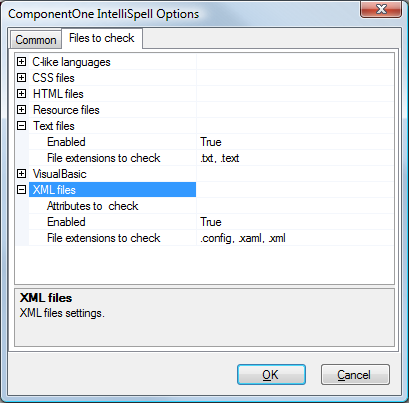
Specify File Types to Check
ComponentOne IntelliSpell supports checking most common text-based files used in Visual Studio. It uses intelligent parsing to skip over markup tags and other parts of files that do not need correct spelling. The Options dialog box can be used to select which types get checked and add custom text file extensions, such as ".licx".
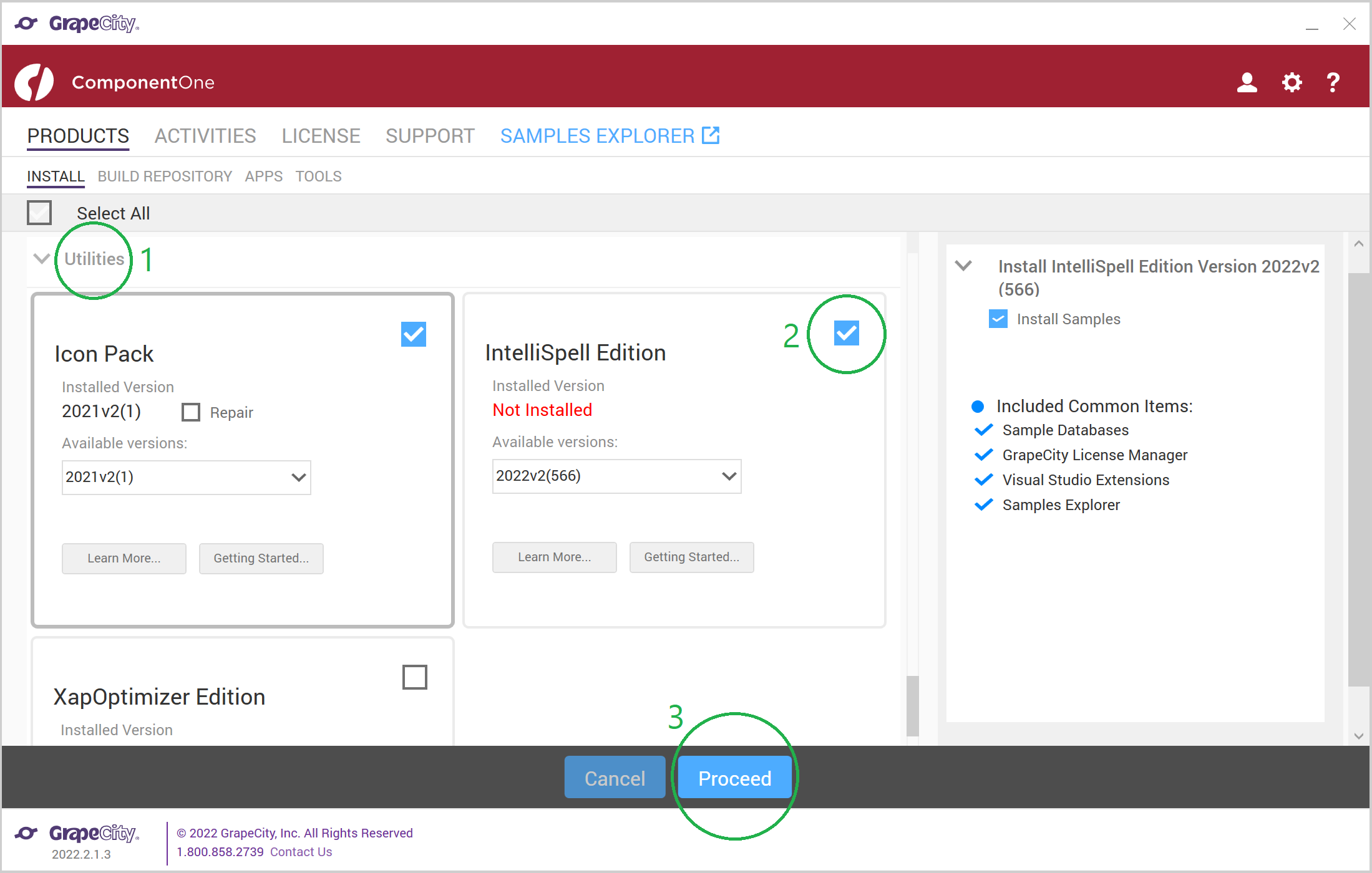
How to Install IntelliSpell
- Download the ComponentOne ControlPanel and locate the Utilities section of Products.
- Check the blue box in the top-right corner of IntelliSpell Edition.
- Click Proceed to complete the installation.


